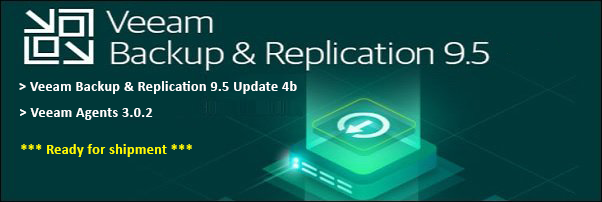Set-Location
In PowerShell, the 'Set-Location' cmdlet is used to change the current working directory of the PowerShell console or script. This cmdlet is similar to the 'cd' command in the Windows Command Prompt.
The syntax for 'Set-Location' is as follows:
Set-Location [-Path] <string> [-PassThru] [-UseTransaction] [-WhatIf] [-Confirm] [<CommonParameters>]
The '-Path' parameter is used to specify the directory that you want to navigate to. This parameter can be an absolute or relative path to a directory. Here are some examples:
- 'Set-Location C:\Windows\System32' - navigates to the C:\Windows\System32 directory.
- 'Set-Location ..' - navigates to the parent directory.
- 'Set-Location C:\Windows\System32\drivers' - navigates to the C:\Windows\System32\drivers directory.
'Set-Location' can also be used with PowerShell drives, which allow you to access various data sources such as the Registry, Certificate Store, and Active Directory. For example, you can use 'Set-Location HKLM:' to navigate to the HKEY_LOCAL_MACHINE registry hive.
Overall, the 'Set-Location' cmdlet is a convenient way to navigate directories and access various data sources within PowerShell.