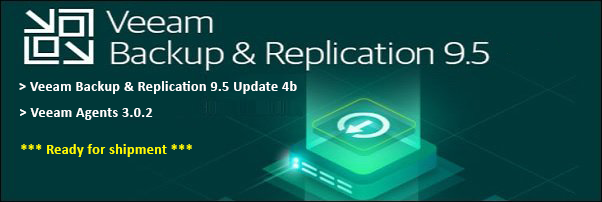This guide will show you how to flash or upgrade the System ROM of HP ProLiant Servers from within vSphere ESXi host. This is the Online method and the most convenient and easiest way to flash or upgrade the System ROM or sometimes called the BIOS. You can upgrade the System ROM anytime and the upgrade will not take effect until a scheduled reboot is initiated on the server.
We will be using WinSCP (https://winscp.net/eng/download.php) to upload the System ROM upgrade file to the ESXi Host and Putty (https://www.putty.org) to SSH to the ESXi shell and upgrade the System ROM
1. First of all, we need to download the latest Online ROM Flash Component package by going to https://support.hpe.com/hpesc/public/home > search for the model of the HPE Proliant Server and Download the file.
2. Log in to vCenter or directly to the ESX host > select Select the Host > select Configuration > select Security Profile > click on Properties
3. Select SSH > click Options...
4. Choose your desired Startup Policy > click Start > click OK
5. Run WinSCP > enter the Hostname or IP address of the ESXi Host> leave port on 22 > enter User Name "root" > enter Password > click Login
6. On the left pane, navigate to where you saved the System ROM file and on the right pane to /var/log/vmware > drag the .zip file from the left to the right pane.
7. Run PuTTY > enter the Hostname or IP address of the ESXi Host> leave port on 22 > click Open
8. In "Login as:" enter root and press Enter or Return key > enter password and press Enter on Return key.
9. Change directory by typing: cd /var/log/vmware > type ls
10. type unzip CP#######.zip (CP######.zip is the System ROM file name) > type ls
11. type ./CP#######.vmexe > type Y and press Enter or reutrn key
12. Wait for the System ROM upgrade to complete
14. You can schedule a system reboot or type reboot to initiated the reboot immediately.
That all!
Thank you...